3. Create Virtual Email Addresses
At this stage, you’re almost ready to send your first test emails!
The only thing left to do is to create “virtual email addresses” for each contact you want to test with in your Infusionsoft database and update the Email Address 2 field for each of those contacts. This is all done automatically within the WeDeliver.Email admin console.
You need to decide whether to update the Email Address 2 for ALL contacts in your database or only certain contacts.
Update the Email Address 2 for ALL contacts creates an Email 2 alias for all contacts in the database;
Selecting a specific tag only creates an Email 2 alias for those contacts with that tag applied. (This tag needs to have already been create inside Infusionsoft and applied to the contacts you want to use during testing).
Inside the WeDeliver.Email admin console, click on the Update Contacts link down the left hand side.
Then tick the tick box “Select this checkbox to update the Email Address 2 for ALL contacts in your database” or select the tag you want to update from the dropdown as appropriate.
Finally, click the blue Start Update button, which will start the process to create virtual email addresses and update the contacts inside Infusionsoft.
Because this process uses the Infusionsoft API, which can be quite slow, this can take up to one second per contact that needs to be updated.
You can navigate away from this page and the update will continue; the Dashboard screen will confirm the number of contacts that are updated, or you can return to the Update Contacts screen to see progress. Do not click the Start Update button a second time! It will restart the process.
We offer an engagement tagging tool called Deliverability Defender, which is usually priced at $59 per month but available at special rates for WeDeliver.Email users. This tool tags contacts on a daily basis according to their engagement and takes into account ALL of a contact’s email addresses. This allows you to manage the engagement of new contacts as well as re-engage existing contact if they haven’t engaged for x number of days (we recommend 90 and in some cases, 60 or even 30 days).