1d. Set Up Mailgun
The MailGun set-up is fairly straightforward but involves enough steps to warrant its own bullet point. Just follow these steps:
1. Adding your Domain
Click on Domains, then on Add New Domain.
Next, enter a subdomain of your domain, e.g. something like “mailer.yourdomain.com” or “mg.yourdomain.com”, something that’s not used elsewhere. Then click on Add Domain.
2. Verifying your domain
Once your domain has been added, you will go to a screen prompting you to verify your domain. You will be presented with 2 TXT records, 2 MX records and 1 CNAME record that you need to add to the DNS of your domain in your webhosting cPanel.
Please note that it can take 24-48 hours for these changes to propagate. Until they do, your domain information will show as Unverified.
After a day, possibly less, it’s worth going back to check the DNS records in MailGun. Go to Domains, click on your domain and then “Check DNS Records Now”. If they all show green, your domain is verified.
3. Setting up the Webhook
Go to Webhooks, then select your domain on the left and click on the plus symbol next to Hard Bounces, Spam Complaints and Unsubscribes. Then enter the following url in each case, replacing xxxxxx with your Keap app name, i.e. the bit before .infusionsoft.com (e.g. rc135), yyyyyy with your auth key as found on the WeDeliverEmail -> WeDeliver.Email Settings page under HTTP Post Configuration and zzzzzz with your EmailSmart user ID, as found on the WeDeliverEmail -> WeDeliver.Email Settings page under HTTP Post Configuration, then clicking on Application on the left and scrolling down to the bottom of the screen):
https://ddapp.email/external_webhook.php?app=xxxxxx&auth=yyyyyyy&userId=zzzzzz&esp=mailgun
So in our example, the webhook would look like this:
https://ddapp.email/external_webhook.php?app=rc135&auth=8b876d01&userId=90&esp=mailgun
Please note that the webhook url in point 3 in the image above is an old value and should be ignored. The correct url is as described above.
Set Webhook URL for each of the 3 options. You should then get a screen showing that they’ve been successfully created.
4. Setting up SMPT Credentials
In order to connect MailGun to WeDeliver.Email, you will need to create SMTP credentials that you then enter in the email sending service settings (email sending service username and password).
Click on Domains, on your domain, then on Manage SMTP credentials next to Default Password.
Next enter the username, preferably wedeliveremail, select a password and confirm this password, the click Create Credential.
Remember the credentials so you can add them in the WeDeliver.Email console.