5. IMPORTANT! Handling Unsubscribes/Opt-Outs
When a contact opts out of receiving your emails, this will only opt out/unsubscribe the Email1 email address if you sent it directly from Infusionsoft or the Email2 email address if you sent it via wedeliver.email. This means you can potentially continue sending emails to someone who has opted out and risk getting spam complaints.
But fear not. Adrian has written a script that resolves this issue and synchronises the status between Email1 and Email2.
Just follow these steps:
Go to Marketing -> Settings -> Email Defaults, scroll down to “When Someone Opts Out of All Email Marketing:” and click on Actions.
Once you’ve clicked on Actions, you get to the Manage Action Set screen, where you will need to select “Send an http post to another server” from the Add New Action dropdown.
You will then be prompted for the Post URL, which will be
http://wdem.wedeliver.email/process_optout.php?app=APPNAME&auth=FIRST6APIKEYCHARS
where you need to replace the placeholders as follows:
APPNAME = your app name, in our example, rc135 (the bit before .infusionsoft.com)
FIRST6APIKEYCHARS = the first 6 characters of your API key, in our example 7cf726 (see section 2. of the FAQ if you don’t know how to find your API key)
To set someone’s email address to opted out, go to their contact record and click on “Manage Email Status” underneath the email address. This opens another window, in which you need to click on the arrow next to “Manually opt-out this address”.
Select “Default Opt-Out” and click Submit.
Finally, click Save in the person’s contact record.